In today’s digital age, having unrestricted access to the internet on our smartphones can be both a blessing and a curse. One major concern when going about freelancing businesses is the potential exposure to adult websites, which can harm your phone’s performance and overall well-being. That is why I am looking at how to block adults websites on my phone permanently.
The dangers are numerous, from malware infections and reduced device efficiency to privacy risks and inappropriate content consumption. This comprehensive guide will walk you through three effective ways to block adults websites on your phone permanently, ensuring a safer and more secure online experience.
Top 3 Methods How to Block Adults Websites on Your Phone Permanently
The methods include using parental control apps, configuring device settings, and modifying network settings. I explain each technique in detail to help you implement it effectively.
1. Using Parental Control Apps
Parental control apps are powerful tools designed to help parents monitor and control their children’s online activity. They offer many features, including web filtering, app blocking, and activity monitoring. You can install these apps on your phone to restrict adult website access comprehensively.
Popular parental control apps include:
- Qustodio
- Net Nanny
- Norton Family
- Kaspersky Safe Kids
How to Block Adults Websites on Your Phone Permanently – Using Qustodio
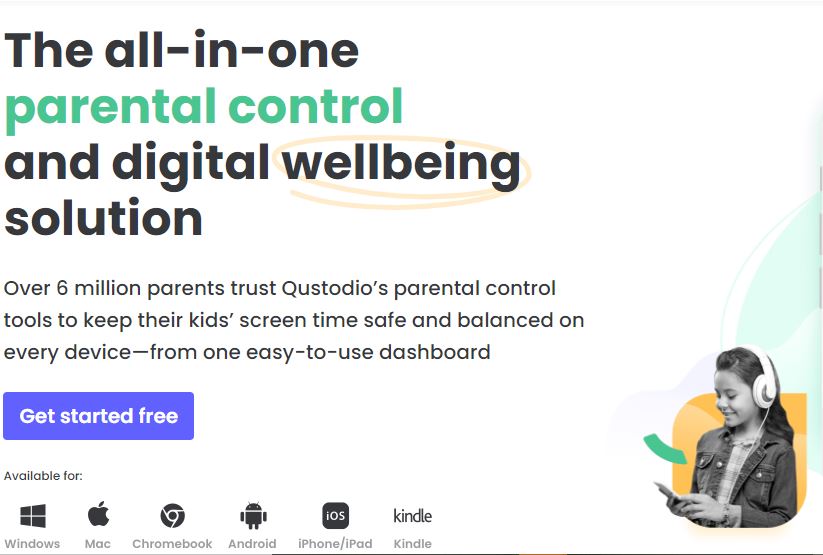
Step 1: Download and Install Qustodio
- Open the Google Play Store on your Android device or the App Store on your iOS device.
- Search for “Qustodio” and download the app.
- Install the app on your phone.
Step 2: Create a Qustodio Account
- Launch the Qustodio app.
- If you don’t have an account, sign up by providing your email and creating a password.
- If you already have an account, log in using your credentials.
Step 3: Set Up a Child Profile
- After logging in, you’ll receive a prompt to create a profile for the device. Name this profile appropriately (e.g., your name).
- Follow the on-screen instructions to complete the setup. This typically includes granting the app the necessary permissions to monitor and control the device’s usage.
Step 4: Configure Web Filtering
- Once the profile is set up, navigate to the ‘Rules’ section within the Qustodio app.
- Select ‘Web Filtering’ from the list of options.
- Enable web filtering by toggling the appropriate switch.
- Set the filter to block categories related to adult content, such as “Pornography,” “Nudity,” and “Explicit Content.”
Step 5: Apply and Monitor
- Ensure all settings are saved and applied.
- The Qustodio dashboard provides detailed reports on browsing activity and allows you to monitor the web filter’s effectiveness.
2. Configuring Device Settings
Modern smartphones come with built-in features that allow you to restrict access to adult content without needing third-party applications. Both iOS and Android devices offer comprehensive parental control settings.
How to Block Adult Websites on My Phone Permanently – on iOS Devices
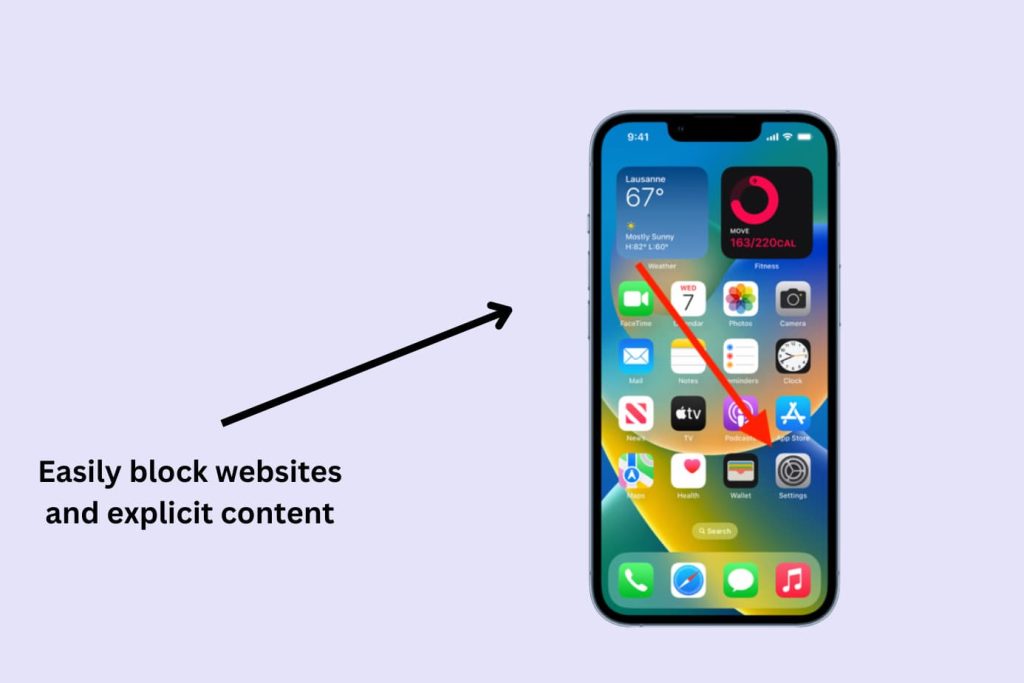
Step 1: Open Settings
- Locate and tap the Settings app on your iPhone or iPad.
Step 2: Navigate to Screen Time
- Scroll down and tap on ‘Screen Time.’
Step 3: Set Up Screen Time
- If Screen Time is not enabled, tap ‘Turn On Screen Time’ and follow the prompts to set it up.
- You will be asked to create a Screen Time passcode, which prevents others from changing the settings.
Step 4: Enable Content & Privacy Restrictions
- Within Screen Time, tap on ‘Content & Privacy Restrictions.’
- Toggle the switch to enable ‘Content & Privacy Restrictions.’
Step 5: Restrict Web Content
- Tap on ‘Content Restrictions.’
- Select ‘Web Content.’
- Choose ‘Limit Adult Websites’ to block adult content.
- You can also add specific websites to the ‘Always Allow’ or ‘Never Allow’ lists for more granular control.
How to Block Adults Websites on My Phone Permanently -Android Devices
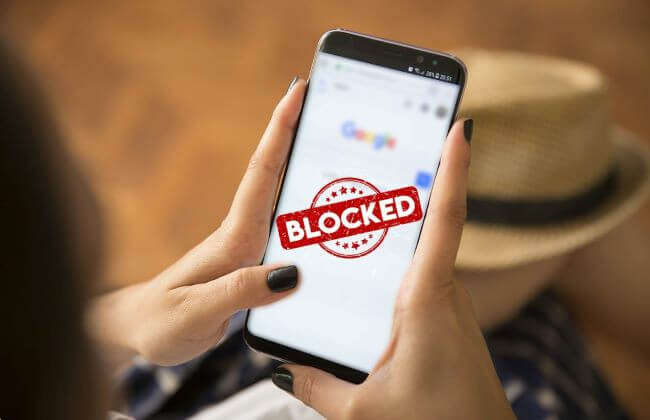
Step 1: Open Settings
- Locate and tap the Settings app on your Android phone.
Step 2: Navigate to Digital Wellbeing & Parental Controls
- Scroll down and tap on ‘Digital Wellbeing & Parental Controls.’
Step 3: Set Up Parental Controls
- Tap on ‘Parental Controls.’
- Follow the on-screen instructions to set up a Google Family Link account if you haven’t already.
- Once set up, you can manage the device as a parent.
Step 4: Configure Web Filtering with Google Family Link
- In the Family Link app, select the child’s account.
- Tap on ‘Manage settings.’
- Select ‘Filters on Google Chrome.’
- Enable ‘Try to block mature sites’ to restrict access to adult websites.
- You can also manually add websites to ‘Approved’ or ‘Blocked’ lists for more specific control.
3. Modifying Network Settings
Blocking adult websites at the network level ensures that all devices connected to your home Wi-Fi are protected. You can do this by configuring your router’s settings or using a DNS service that filters adult content.
How to Block Adult Websites on My Phone Permanently – Using a DNS Service
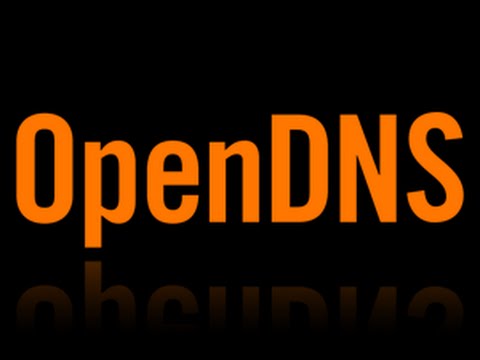
Step 1: Choose a DNS Service
- Popular DNS services that offer web filtering include OpenDNS (now Cisco Umbrella) and CleanBrowsing.
- OpenDNS FamilyShield (208.67.222.123 and 208.67.220.123) is specifically designed to block adult content.
Step 2: Configure DNS Settings on Your Phone
For iOS Devices:
- Open the Settings app and tap on ‘Wi-Fi.’
- Tap on the information icon (i) next to your Wi-Fi network.
- Scroll down to ‘DNS’ and tap on ‘Configure DNS.’
- Select ‘Manual’ and then ‘Add Server.’
- Enter the DNS server addresses (e.g., 208.67.222.123 and 208.67.220.123 for OpenDNS FamilyShield).
- Save the settings.
For Android Devices:
- Open the Settings app and tap on ‘Network & Internet.’
- Tap on ‘Wi-Fi’ and select your connected Wi-Fi network.
- Tap on ‘Advanced’ and then ‘IP settings.’
- Change ‘IP settings’ to ‘Static.’
- Scroll down to ‘DNS 1’ and ‘DNS 2’ fields and enter the DNS server addresses (e.g., 208.67.222.123 and 208.67.220.123 for OpenDNS FamilyShield).
- Save the settings.
Step 3: Verify the DNS Configuration
To ensure the DNS settings are working correctly, visit the website you want to block.
If the configuration succeeds, you should see a block page or an error message indicating the site is inaccessible.
FAQs on How to Block Adults Websites on My Phone Permanently
Q: Can I block adult websites on my phone without using third-party apps?
A: You can block adult websites using built-in parental control features on Android and iOS devices.
For Android: Open the Google Play Store app, navigate to Settings, enable Parental Controls, and create a PIN. Then, you can set content restrictions for apps, games, movies, and music.
For iOS: Open the Settings app, click Screen Time, enable it, and create a passcode. Then, activate Content & Privacy Restrictions and set restrictions for web content by selecting “Limit Adult Websites.”
Q: How do I use DNS-based solutions to block adult websites on my phone?
A: DNS-based solutions like OpenDNS and CleanBrowsing can block adult websites at the network level by changing the DNS settings on your phone.
For Android: Go to Wi-Fi settings, long press on the connected network, and change the IP settings to Static. Enter the OpenDNS IP addresses (208.67.222.222 and 208.67.220.220) in the DNS 1 and DNS 2 fields.
For iOS: Open Wi-Fi settings, tap the info icon next to your network, select “Configure DNS,” change to Manual, and add the OpenDNS server addresses.
Q: What are the best parental control apps to block adult websites on my phone?
A: Several parental control apps provide robust features to block adult websites, monitor online activity, and set usage limits. Some of the top apps include:
Qustodio: Offers comprehensive features for blocking inappropriate content and tracking online activity.
Net Nanny: Provides content filtering, app blocking, and screen time management.
Norton Family: Includes website blocking, location tracking, and time supervision features.
Google Family Link: This free alternative allows parents to manage apps, set screen time limits, and filter content.
Conclusion
You can permanently block adult websites on your phone through various methods, including parental control apps, configuring device settings, and modifying network settings. Each method has its advantages tailored to your specific needs. By following the detailed steps in this guide, you can ensure a safer online experience on your phone.








